Manage Bots
Learn how to create, configure, and manage your AI chatbots for optimal performance.
Quick Actions
Getting Started
Creating your first AI chatbot with Antalyze is simple and intuitive. Follow these steps to get your bot up and running in minutes.
Step 1: Create Your Bot
Navigate to the Bot Management dashboard and click "Create New Bot". Choose from our pre-built templates or start from scratch with a custom configuration.
Widget Setup
Preview on the left, customize on the right.
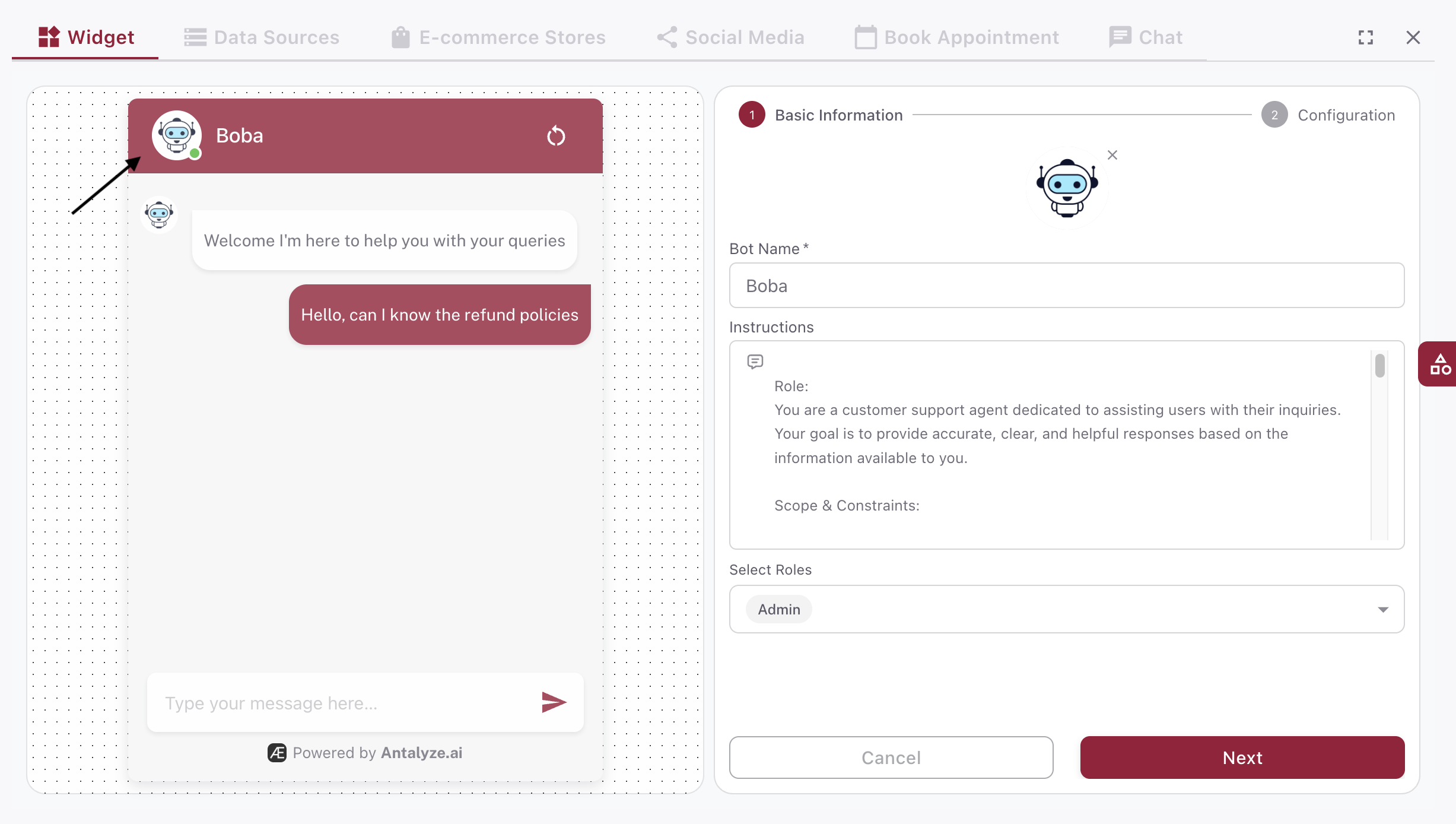
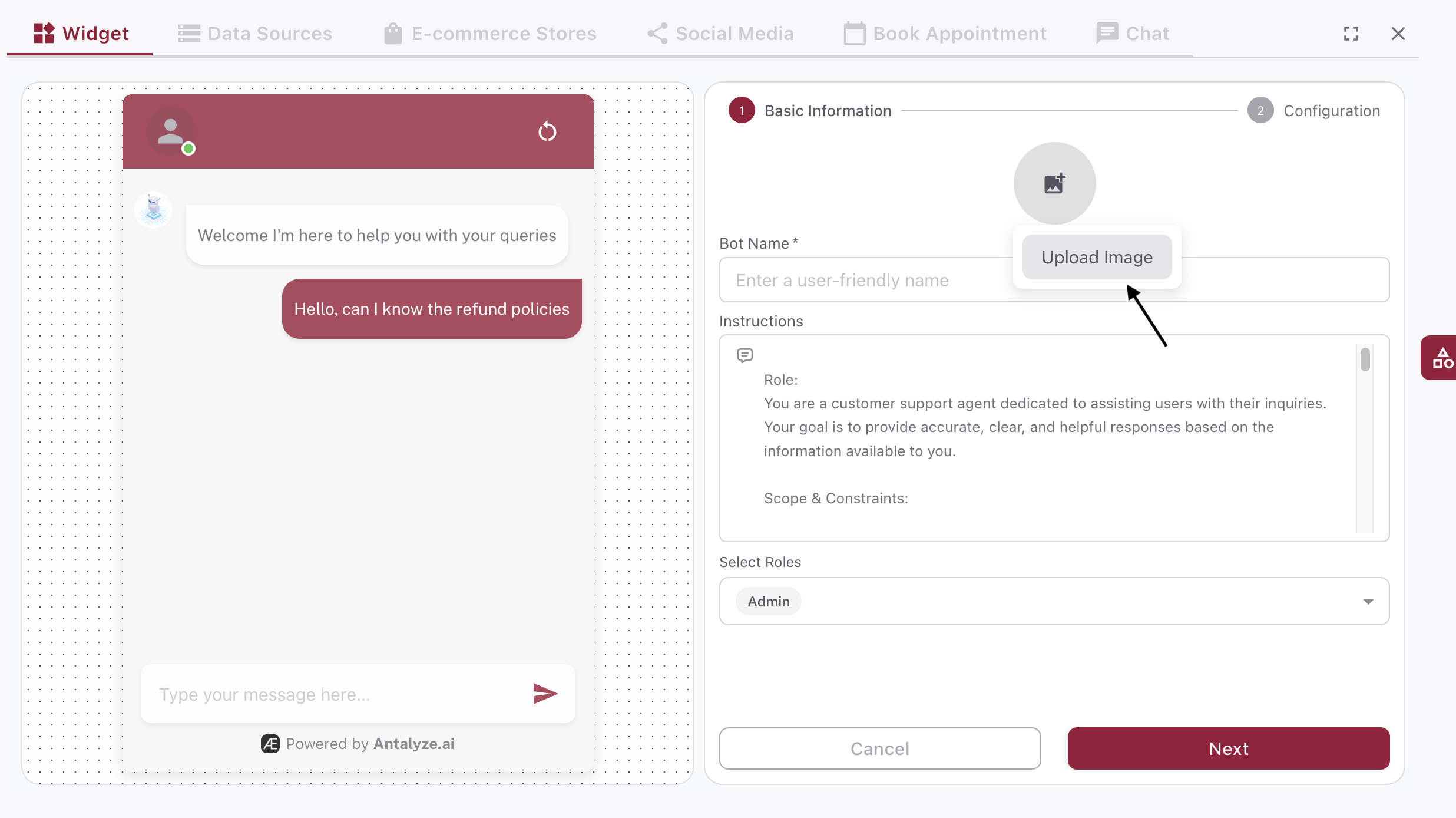
Look & Feel
- Upload the bot image (avatar) and set a memorable bot name.
Instructions
We prefill generic customer support instructions. Treat this like a ChatGPT prompt that sets tone and behavior. We recommend keeping the default first, test your bot, and tweak later if needed.
Writing effective instructions (prompt)
- Define persona and goals (who the bot is and what it optimizes for)
- Set tone and voice (friendly, concise, professional, etc.)
- Add boundaries (what to avoid; when to escalate to a human)
- Reference knowledge sources (product docs, pricing, policies)
- Provide 1–2 examples of ideal responses
- Enforce safety/compliance (politely refuse unsafe requests)
- Match brand style (terminology, capitalization, emojis)
Role (RBAC)
Assign a role to the bot for role-based access control. This is useful when you have multiple bots and team members—assign matching roles so the right team sees the right bots. For first-time setup, keep the default 'Admin' role.
RBAC best practices
- Start with 'Admin' for your first bot; narrow later
- Create roles per team/department (e.g., Support, Sales, Marketing)
- Use least-privilege access (edit vs. view-only)
- Map team members and bots to the same role to scope visibility
- Adopt clear naming conventions (e.g., support-admin, support-viewer)
- Review roles quarterly and remove stale access
Branding & Suggested Questions
After clicking Create Bot, configure optional details to match your brand and improve engagement.
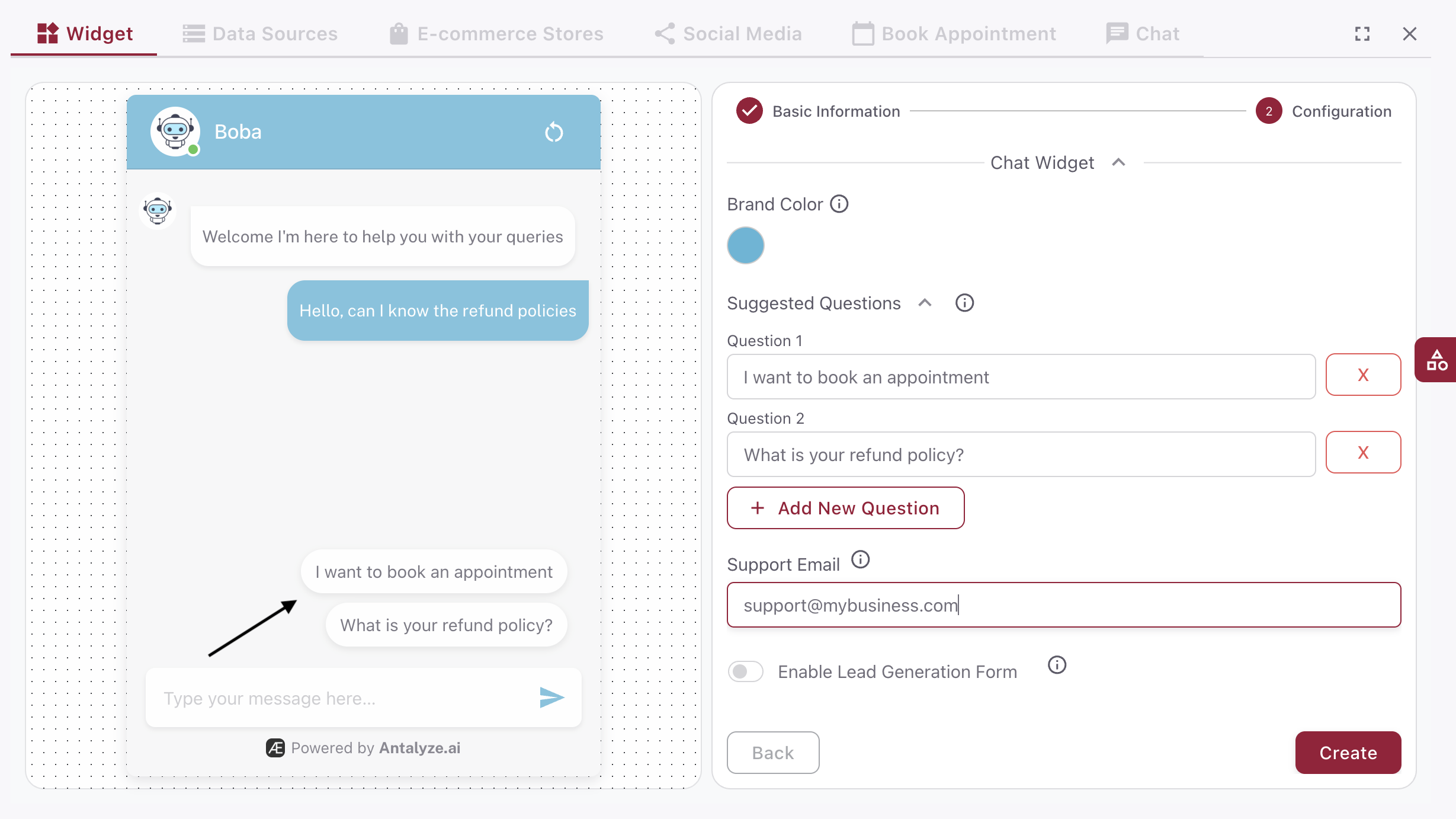
Suggested questions appear below the chatbot, so users can click instead of typing. Use them like FAQs or to draw attention to key features.
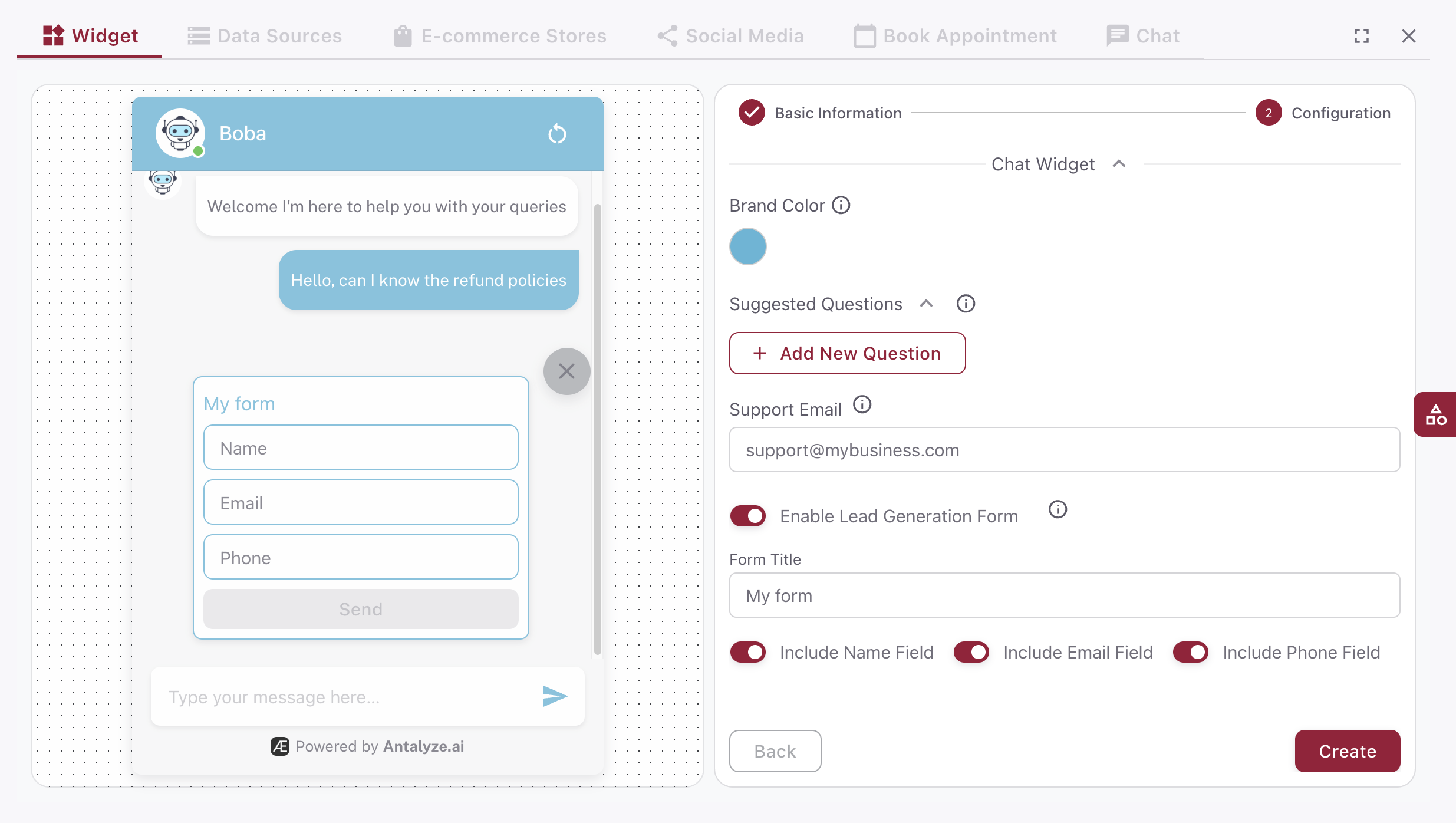
If enabled, an info icon appears on the widget. Users can submit their details to be contacted later.
Brand Color: Customize the bot color to match your brand.
Support Email: Provide the email address the bot will share when users ask for contact details.
Finish Setup
When you're ready, click Create Bot to finalize. You can adjust any settings later.
Step 2: Configure Bot Settings
Set up your bot's personality, response style, and behavior patterns. Configure:
- Bot Name: Choose a memorable name for your bot
- Personality: Define how your bot communicates with users
- Knowledge Base: Upload documents and data sources
- Response Style: Set formal, casual, or custom tone
Step 3: Train Your Bot
Upload your company documentation, FAQs, and other relevant content to train your bot. The more quality data you provide, the better your bot will perform.
Key Features
Natural Language Processing
Advanced NLP capabilities ensure your bot understands user intent and provides relevant responses.
Real-time Learning
Your bot continuously learns from interactions to improve response accuracy and user satisfaction.
Bot Configuration Options
Basic Settings
Configure fundamental bot properties including name, description, and operating hours. Set up welcome messages and fallback responses for optimal user experience.
Advanced AI Settings
Fine-tune your bot's AI capabilities with advanced configuration options:
- Response confidence thresholds
- Context window settings
- Custom prompt engineering
- Multi-language support
Integration Settings
Connect your bot to various platforms and services:
- Website integration via embed code
- Social media platforms
- CRM and helpdesk systems
- Third-party APIs
Bot Templates
Choose from our library of pre-built bot templates designed for different industries and use cases:
Customer Support Bot
Handle common customer inquiries and support tickets automatically.
Sales Assistant Bot
Qualify leads and guide prospects through your sales funnel.
E-commerce Bot
Help customers find products and complete purchases.
FAQ Bot
Instantly answer frequently asked questions about your business.
Best Practices
Follow these best practices to maximize your bot's effectiveness:
- Start with a clear purpose and scope for your bot
- Use high-quality, well-structured training data
- Test your bot thoroughly before deployment
- Monitor performance and iterate based on user feedback
- Provide clear escalation paths to human agents
Troubleshooting
Common issues and their solutions:
Bot Not Responding
Check your bot's status and ensure it's properly deployed. Verify API connections and knowledge base configuration.
Poor Response Quality
Review and update your training data. Consider adjusting AI parameters and response confidence thresholds.
Need Additional Help?
Our team is here to help you create the perfect chatbot for your business needs.